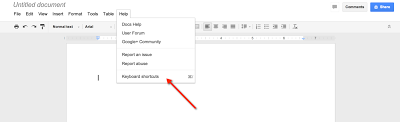Today was the first day of my first CUE Rockstar, in Tahoe, CA.
There were ten presentations to choose from for the day, and each participant could choose two to attend. Today's theme was "Getting Googley". The two sessions I chose to attend were Black Belt Google Drive by Kevin Brookhouser and Awesome Cross-Curricular Projects with Docs and Drive with John Stevens. I am pretty familiar with Google Apps for Education, so while many of the presenters are people I follow on twitter and I want to meet and learn from, I chose those two workshops because I feel that I would get the most out of them. I was hoping to learn some advanced tips in Kevin's workshop and create a lesson using GAFE in John's session.
Black Belt Google Drive
In Kevin's session, Kevin shared how some examples and walked the participants through using scripts such as Flubaroo and Doctopus. I have used both in my classes and during the time given for us to test them out, I shared my lessons and how I used it with a few attendees sitting near me. Flubaroo and Doctopus are great scripts which make a teacher's life easier when giving quizzes and having students/groups work on documents in google drive. Kevin has some video tutorials for both of those on his website if you want to learn more. Don't be afraid of scripts... they really are AMAZING. Watch his videos to learn how to use them.
I picked up a few things from Kevin and the others in the class trough out the session that I will definitely try out. Here are some notes:
Keyboard shortcuts
Save time when inserting comments into a google doc using keyboard shortcuts. Choose option+command+m to insert a comment. To submit that comment, type control+enter. To find a list of comments, in google drive (in the doc, spreadsheet, etc), go to help, and then keyboard shortcuts.
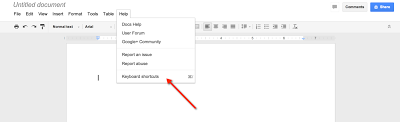
Spreadsheet Autofill
In spreadsheets, I knew how to autofill to create numbered lists or days of the week. You type in the first few numbers, days, etc. Then highlight the cells. On the bottom right of the bottom cell, there is a blue handle or box. Click on that and drag down. Google will automatically fill down with the next values in the series.
But that is not all you can do when using the autofill! Kevin shared a cool trick to fill other types of things - like brands of cars, motorcycles, types of fruit, presidents, and even beers, etc. Basically, you do the same thing, but this time, when dragging down the little blue box, be sure to hold down the option key on your Mac.
Change Default Font in Google Drive
If you have ever wondered if it is possible to change the default font or font size in your google docs, there is a way to do it! First, you would change the font to what you want it to be. Second, you need to go to the box that shows normal text (next to the font in the upper menu). Then click on normal text. A drop down shows up. Hover over the section for normal text and click on the arrow on the right. Then choose "Update 'Normal text' to match".
This has only changed this particular document. (You can also change title, subtitle, etc. here.) To make this global - to change the default for all of your google docs, you need to complete a second step. You will now go to options at the bottom of the "normal text" drop down list. Choose "Save as my Default Styles".
Now, you have successfully changed the default fonts for all future google docs that you create. A great use for this in the classroom is to teach students how to change the defaults to the MLA format (or for my biology students, APA).
Chrome Extensions
Kevin shared a cool chrome extension which allows you to easily create a google doc from within the chrome browser, instead of having to open up google drive. It is called Docs Quickly. I couldn't find it from the chrome store, but did find Google Docs Quick Create. You can quickly create docs, presentations, spreadsheets, drawings, and forms by clicking on the drive icon in your browser bar.
Templates
There are templates available to download into google docs. They can be found in the Google Template Gallery. A participant shared a template that looks like a lot of fun to use in class - Historical Facebook Page. How much fun would it be for students to create facebook pages for famous scientists (other historical figures, characters in a novel, etc.)?
Incognito
I have multiple gmail accounts (personal and GAFE) and have been using multiple users in chrome. This allows me to not have to worry about logging in/out each time I want to switch which account I use. I had seen people who have logged in using "incognito" before, but didn't understand why I would want to use it.
Many times when I am testing out webpages or documents that have created, I need to make sure that it will work for the public or people not in my GAFE network. If I log in using Incognito, I can check all of this. The shortcut key to switch over to incognito is Command+shift+n.
Thank you Kevin for a great workshop! I enjoyed learning these new tips and tricks.
Awesome Cross Curricular Projects with Docs and Drive
I chose John Steven's cross-curricular session for my second workshop. I have always wanted to work with teachers outside of my curriculum area to create a project, but it hasn't been easy at my school. We don't have any provided time to work across subject areas. I loved that John provided this opportunity for us today.
I paired up with a math teacher, Andrew Hyland, and another biology teacher, Thomas Safford, today. We wanted to plan an intro unit on graphing. After discussing the different types of biology labs we do that requiring graphing, we discovered that our ecology/population lab with exponential graphing matches up perfectly with the time of year the Algebra teachers generally teach graphing quadratic equations.
We created a multi-day lesson where the bio teachers would teach about population growth at the same time that the Algebra teachers are teaching graphing quadratic equations. It is still a work in progress - but I have a concrete example/idea that I can use when approaching the Algebra teachers at my school about collaborating. I can't wait to see if any of the teachers at my school are interested.
During the workshop I was listening in on another project that Brandon Dorman was working on. He was trying to find a way to give students a template for a presentation that included his comments about what he expected of them for each section, sort of like a rubric. He wanted it in front of the students as they presented. I recommended that he create a google presentation, and put his comments in the notes section. Then students could see the notes as they presented. Brandon tested it out, and it did what he wanted when the presentation was shared with others. The coolest part, was that Brandon tried to send out the presentation template using Doctopus. He discovered that Doctopus can send out presentations to students, not just documents! That is something that I will definitely use in my classes next year.
John will be tweeting out a website with all of the lessons created during his sessions today. I am excited to see all of the final lessons.
Next Steps
I learned a lot of great new things today and needed to spend the time writing this really long blog tonight to process and remember all that I learned. Hopefully there aren't too many typos or errors - I'm getting tired and don't want to proof it again.... If you have read this far, hopefully you can use some of these tips in your classes too. I am excited for the next two days and now need to figure out what sessions I will attend tomorrow.