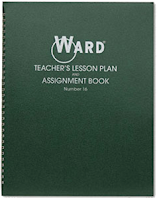 For years I lesson planned in a educational lesson planner book that I purchased at the local teacher supply store. I didn't like writing my lessons in columns, so I would add in dates to make it look more like a calendar, reading from left to right. I don't write huge formal plans, just main ideas, activities, and changes from one year to the next.
For years I lesson planned in a educational lesson planner book that I purchased at the local teacher supply store. I didn't like writing my lessons in columns, so I would add in dates to make it look more like a calendar, reading from left to right. I don't write huge formal plans, just main ideas, activities, and changes from one year to the next.I decided to go digital after a few years. I wanted to be able to access my plans from both home and school, without having to carry the book with me. So I used a calendar template on word, and added in my plans. I saved the file in my dropbox, so I can access it from both home and school. I then made a pdf of the plan to post on my website for students and parents. But every time I updated it, I had to make a new pdf, and update my webpage.
I had tried to find sites online for lesson planning, where you can link the state standards, add in the documents, files, etc. There are a few out there, and I tried a bunch. But none were perfect and did exactly what I wanted, so I just went back to using a word document for my plans.
This year, I am trying something new. I am using a google calendar for each of my classes. I have even added in links to the assignments (go to the calendar settings and enable the lab "event attachments". I can then embed the calendar into my webpage. Now, every change I make in the calendar will automatically update on the webpage. Since I made my lesson calendar public, students and parents can add the calendar to their own google calendar, and they can even add it to their own mobile devices. And it will still auto update with any changes I make.
I have included some how to's below.
HOW TO ADD YOUR GOOGLE CALENDAR TO YOUR WEBPAGE:
- After creating a separate calendar for your class, click on the arrow on the right side of your calendar name.
- Share this Calendar.
- Check the boxes to make it public.
- Click on Calendar Details.
- Fill out any details, customize your calendar, then copy the embed code. This is the html code that you will use to embed your calendar into your website.
- This is what my webpage looks like with the calendar embedded.
HOW STUDENTS AND PARENTS CAN ADD THIS CALENDAR TO THEIR iPHONE:
- When on the calendar settings page, click on the green ICAL button. Give this URL to your parents/students. (Accessing it on my webpage using my phone was a little hard - I couldn't copy the link. So I used a URL shortener, bit.ly, to create a small URL that can be easily typed in.)
- On your iPhone, go to Settings > Mail, Contacts, Calendars.
- Choose "Add and Account", then choose "Other", and then "Add Account"
- Select "Add Subscribed Calendar"
- Type in the link from the green iCAL button into the second screen you see below that says “Subscription” next to “Server”. Click on “Next” and it will check/verify that the link is correct.
- Open your calendar app. It will take a few moments for all the calendar items to sync, but you should soon be able to see the calendar items in your app! You can change the color of the icons for this calendar so they stand out on your phone. You can also deselect the calendar if you don't want to see it all the time.
- On your computer, click on the + Google Calendar icon on the bottom right of the calendar.
- Choose "Yes, Add this Calendar".
- You now will be able to access this calendar on your computer using google calendar.





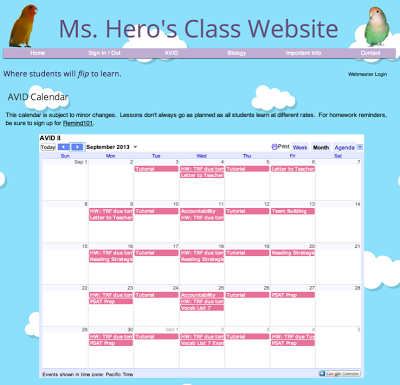


What a great idea! I never thought of adding attachments to the calendar. That would be a great way to give parents a lesson reference. Thanks!
ReplyDeleteWow, that is an awesome idea using an online calendar. Then you could access it from multiple locations. Maybe I will try and transfer over my commitments to an online calendar like you did.
ReplyDeletehttps://www.ganttplanner.com