The Omnibox is the search bar at the top of your Chrome Browser. It does a lot more than just search for information or take you to your web site URL.
The Omnibox can be used as a timer, a calculator, search your google drive, and can even add events to your calendar.
Timer
If you need a quick timer for a class activity, type timer and the amount of time into the Omnibox.
It will start counting down. You can even make the timer full screen by clicking on the blue image of "four corners" on the bottom right.
Calculator
Type in a problem to see it solved on a calculator.
Or just type in calculator.
You can even make line graphs....
and moving 3D graphs!
Search your Gmail (or Google Drive, YouTube, etc.)
To be able to use the omnibox to search your Gmail, you have to set it up in the Chrome settings.
1. Go to settings.
2. In the "Search" section, click on "Manage Search Engines".
3. Scroll to the bottom to add your custom search engines.
4. In the first box, enter your new search name. (Gmail, Drive, etc.)
5. Then in the keyword box, enter in the letter or shortcut you want to use. (g for Gmail, dr for Drive, etc.) You can choose anything you want it to be.
6. In the last box, enter in the web URL from below.
Gmail
Keyword: g
URL: https://mail.google.com/mail/ca/u/0/#apps/%s
Drive
Keyword: dr
https://docs.google.com/?hl=en&tab=bo#search/%s
YouTube
Keyword: yt
URL: http://www.youtube.com/results?search_query=%s&page={startPage?}&utm_source=opensearch
7. Now, when you want to search your Gmail, Drive, or Youtube, type in a g (or dr or yt) into your Omnibox, followed by tab. You will see this:
8. All you have to do now, it type in what you want to search your Gmail (Drive or Youtube) for.
Add Google Calendar Events from Your Ominbox
To add a calendar event directly from your omnibox, you will do the same thing as above. Go to settings, manage search engines, other search engines, and then add in the following:
Add Calendar EventKeyword: cal
URL: http://www.google.com/calendar/event?ctext=+%s+&action=TEMPLATE&pprop=HowCreated%3AQUICKADD
Now, to use it, type "cal" into the Omnibox and press tab.
Then, type in the name of the event, the date, and time. It will bring you to the calendar event add page. And then you can choose your calendar, edit the event, and then save the event!
One Last Tip
Have you ever had too many tabs open, and want to easily and quickly switch back and forth between tabs? Press "Control" and the Number "3" (If I want to open the third tab). On a mac, press "Command" instead of "Control".
Maybe Just One More....
To open a tab that you accidentally closed, type "Control", "Shift", and "T". (On a Mac: "Command", "Shift", and "T")
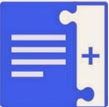 Today, Google just added Add-ons to their Docs and Sheets. Add-ons are tools created by developer partners that add extra features to help you do your work.
Today, Google just added Add-ons to their Docs and Sheets. Add-ons are tools created by developer partners that add extra features to help you do your work.






.gif)



